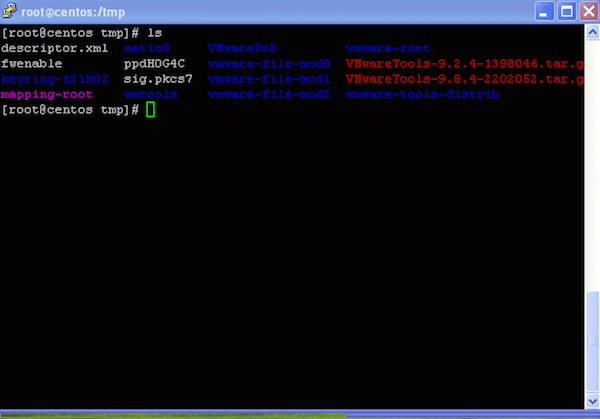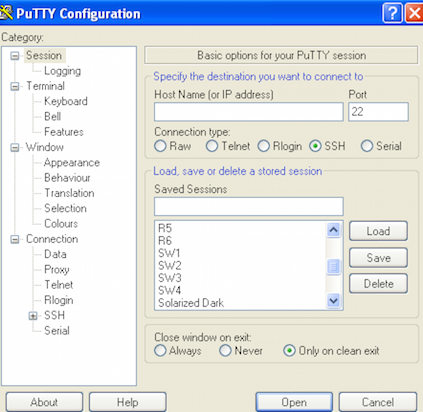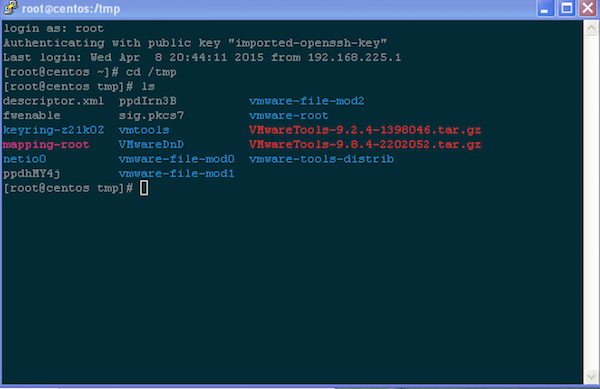Reminder: Solarized for Better Terminals
I have used the ”Solarized” colour scheme on my Mac for several years. This is:
… a sixteen color palette…designed for use with terminal and gui applications
If you spend a lot of time using the Terminal, this makes a huge difference. It gives me the right combination of colours to make sure everything is readable, and reduces eye-strain.
I’ve used it for so long that I’ve forgotten about it. It’s become “normal” for me.
PuTTY Defaults == Unusable
Recently I’ve been forced to use PuTTY on Windows. I’d forgotten how terrible the default colour scheme is, particularly when you’re using VIM, or doing an ls on a RHEL system. Check this screenshot:
The default LS_COLORS on a RHEL system, using PuTTY defaults, will displays directories in dark blue on a black background. Hopeless. I can’t read those directory names.
Solarized to the rescue
I downloaded the “Solarized Dark” registry file from here. Double-click that to merge the registry settings. You’ll then see a new PuTTY Saved session “Solarized Dark”:
Load that session. Save it as the Default Settings if you like. Add any other settings you need - e.g. username, SSH key. Add the hostname/IP, and connect. Now see how that ls command looks:
Much better. Now I can actually read it. This also applies to syntax highlighting using VIM, etc.
Highly recommended. I suggest you also try Solarized, for better keyboarding.